The 3D printing problem-
While printing your design you may notice that your object develops cracks or splits along the side even though everything seemed fine while printing. Though this is more common in ABS prints, it can happen with other filaments as well.
Not only do these cracks make your 3d print look bad but they also weaken your print and a lot of hours spent trying to perfect your design goes to waste.
Why does it happen?
3D printing an object involves printing layers upon layers till you reach the final result. Many times a layer will not stick to the previous layer and it creates a gap between the layers which is termed as- cracking or splitting.
This happens when the top layers begin to cool faster and there is less adhesion between the individual layers. The heat from the heated print bed doesn’t reach that high, and because of this, adhesion in the upper layers is lower.
But don’t worry, there are a few easy things that you can do to keep your prints from splitting!
Check your filament
First things first- check if your filament is the real issue. Many times we forget to store our filament correctly which leads to stripping, snapping and resulting in a weak print. It could also be that your filament is old and has become brittle to work with.
Apart from this, ensure that you’re buying a good quality filament. Cheap or poor quality grade filament will result in poor prints. Switch to a new filament and try printing!
Reduce layer height
Layer separation takes place if the layer height is too large. For the print layers to stick, the nozzle needs to apply exactly the right amount of pressure to the layer currently being laid down. If the layer height is too much then there isn’t enough pressure which results in the layers splitting.
To keep this from happening, make sure that your layer height is about 20% smaller than your print nozzle diameter. For example, if your nozzle has a width of 0.4mm then you should keep the layer height at 0.3mm or less. This ensures that the nozzle is pressing down enough on the material being extruded so that it sticks to the previous layer.
Check the fan speed and direction
Check to see if your fans are aimed in the direction of your 3d print. If the fan speed is too high, it may cause the print to start cooling faster. Reduce the speed so that the heat is retained for better adhesion of layers.
Increase the extruder temperature
The warmer your filament, the better it will bond. If you extrude your print at a low temperature it won’t be adhesive enough and consequently won’t bond to the next previous layer. Instead, it will shrink and pull away from the layer below it.
Make sure that you’re using the correct temperature for your filament. ABS, for example, needs to be printed around 220-235C to create a strong bond between the layers of your print. So if your print temperature is at 200C and you find your layers separating, increase it as required. You can set a higher temperature by selecting the “Temperature” tab under “Edit Process Settings”. Increase the temperature by 10 degrees to see if the adhesion improves.
Use an Enclosure
If all else fails and you find it hard to keep the temperature higher(especially in colder areas) then use an enclosure for your 3d printer. You can maintain an ideal temperature within the enclosure that will keep your layers from cooling down too quickly. Make your very own enclosure with the help of this tutorial by Raging Computer:
Found these tips helpful? Share it with your friends to let them know!
Credits: thisiscolossal.com, ragingcomputer.com, thingiverse.com, imakr.com, rigid.ink, spirit-ink.co.uk



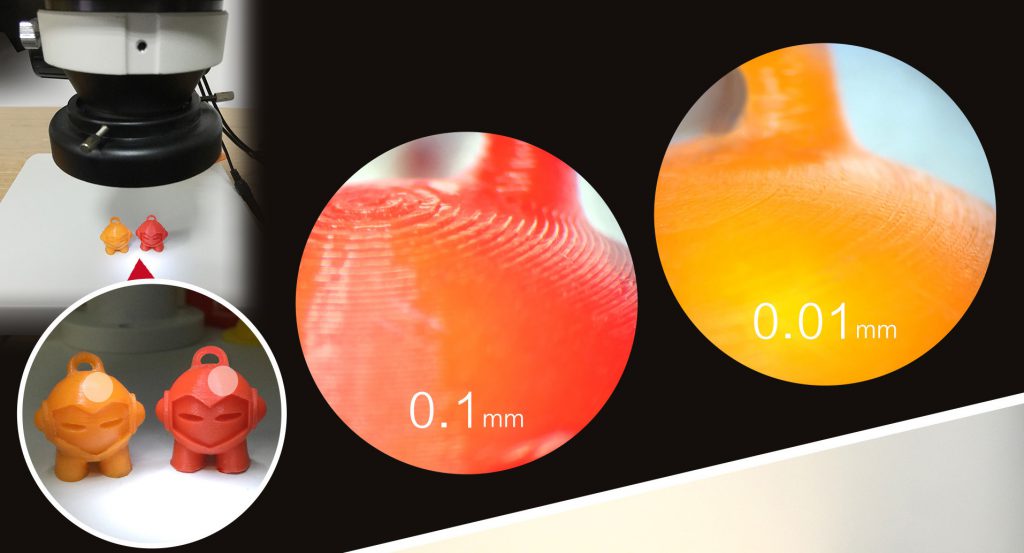


No comments:
Post a Comment